OS X Mountain Lion Bible by Galen Gruman
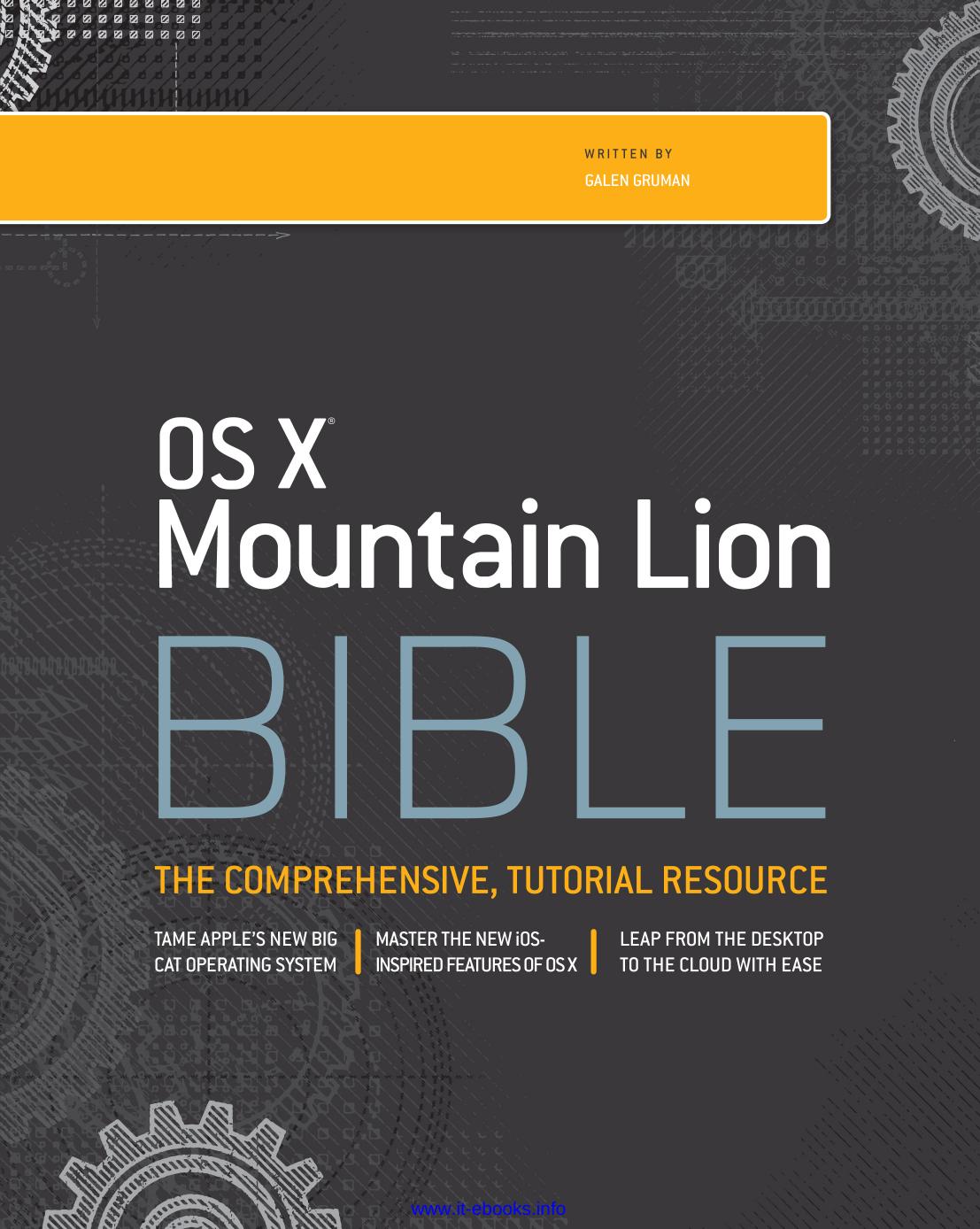
Author:Galen Gruman
Language: eng
Format: epub, pdf
Publisher: Wiley Publishing
Published: 2012-08-14T16:00:00+00:00
You can do more than enter text for a task, as Figure 20.6 shows. When you hover the pointer over a task, an i icon appears to its right; click it to open the details pop-over. Here, you can set a reminder date or location, set a priority level, and add a more detailed note for the task.
To set a reminder date, select the On a Date option, click the date below to open a calendar widget, and pick the date of the reminder. You can make the task a repeating event by choosing an option from the Repeat pop-up menu that appears.
To set a reminder location, select the At a Location option and enter an address in the field below, choose a previously used location from the pop-up menu, or leave it at Current Location. (Location services must be turned on for this feature to work; if location is turned off, you will get a prompt to turn it on.) Then select either Leaving or Arriving. A reminder location monitors your computer's (or iOS device's) location, and if you leave or arrive near the location specified here, you get an alert.
You can combine the reminder date and location features. For example, you might set Reminders to remind you when you leave work each Friday to pick up dinner for movie night.
Click Done to save your changes to the task's details.
Marking off tasks
To the left of each task is a check box; click it to mark a task as done. The task then disappears from the account's task list. To see completed tasks, click the Completed “account” in the Sidebar; it shows completed tasks for all accounts.
Note
A red check box indicates a past-due task.
Using other Reminders features
Reminders has no preferences to set, but it does have several other controls that come in handy:
• To create an .ics file of a task with a reminder date, select the task and choose File⇒Export. You can e-mail the .ics file for the recipient to add to his or her calendar or drag the .ics file into a compatible application such as Calendar to add it as an event.
• To import an .ics file of a task with a reminder date, choose File⇒Import, select the.ics file in the Import dialog box that appears, and click Import.
• To go to tasks due today, choose View⇒Go to Today or press +T.
Working with Notes
The Notes application is extremely simple but also extremely useful because the notes you take on it are synced to your other Macs and iOS devices, as well as to other accounts on other computers and mobile devices you may have that support notes, such as Microsoft Exchange (see Chapter 21), iCloud, Google Calendar, AOL, and IMAP e-mail accounts (see Chapter 18). You enable Notes for each service desired in the Mail, Contacts & Calendars system preference, as Chapter 27 explains.
Because notes are handled through online accounts, changes made to a note in any computer or device that can edit the note are reflected on all other computers and devices that have access to that note.
Download
This site does not store any files on its server. We only index and link to content provided by other sites. Please contact the content providers to delete copyright contents if any and email us, we'll remove relevant links or contents immediately.
Test-Driven iOS Development with Swift 4 by Dominik Hauser(10393)
Filmora Efficient Editing by Alexander Zacharias(6711)
The Infinite Retina by Robert Scoble Irena Cronin(6217)
Learn Wireshark - Fundamentals of Wireshark. by Lisa Bock(4483)
Linux Device Driver Development Cookbook by Rodolfo Giometti(4052)
Edit Like a Pro with iMovie by Regit(3917)
Linux Administration Best Practices by Scott Alan Miller(2963)
Linux Command Line and Shell Scripting Techniques by Vedran Dakic & Jasmin Redzepagic(2913)
Mastering PowerShell Scripting - Fourth Edition by Chris Dent(2873)
Creative Projects for Rust Programmers by Carlo Milanesi(2712)
MCSA Windows Server 2016 Study Guide: Exam 70-740 by William Panek(2603)
Docker on Windows by Stoneman Elton(2392)
Kali Linux - An Ethical Hacker's Cookbook: End-to-end penetration testing solutions by Sharma Himanshu(2373)
Hands-On AWS Penetration Testing with Kali Linux by Karl Gilbert(2215)
Hands-On Linux for Architects by Denis Salamanca(2150)
Programming in C (4th Edition) (Developer's Library) by Stephen G. Kochan(2129)
Computers For Seniors For Dummies by Nancy C. Muir(2125)
The Old New Thing by Raymond Chen(2079)
Linux Kernel Debugging by Kaiwan N Billimoria(1836)
